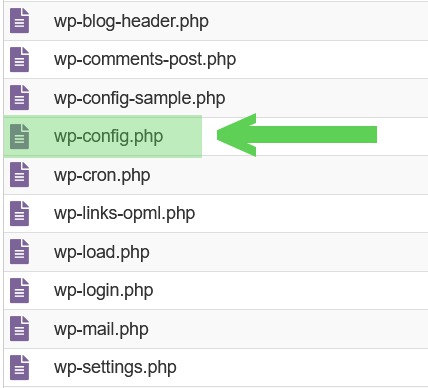How to show variation prices in Woocommerce
I’ve run into this thing many times and I lost the site where instructions are. So, I put it here – again. This is what it would look like after you make next changes.
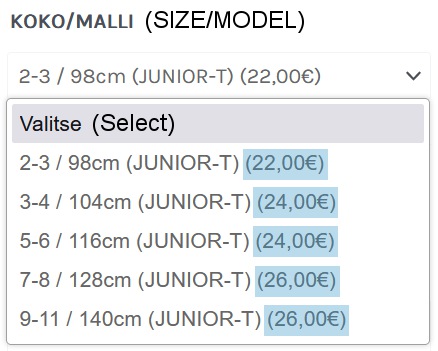
Find functions.php from your template files and place this code at the end:
//Add prices to variations
add_filter( ’woocommerce_variation_option_name’, ’display_price_in_variation_option_name’ );function display_price_in_variation_option_name( $term ) {
global $wpdb, $product;$result = $wpdb->get_col( ”SELECT slug FROM {$wpdb->prefix}terms WHERE name = ’$term'” );
$term_slug = ( !empty( $result ) ) ? $result[0] : $term;
$query = ”SELECT postmeta.post_id AS product_id
FROM {$wpdb->prefix}postmeta AS postmeta
LEFT JOIN {$wpdb->prefix}posts AS products ON ( products.ID = postmeta.post_id )
WHERE postmeta.meta_key LIKE ’attribute_%’
AND postmeta.meta_value = ’$term_slug’
AND products.post_parent = $product->id”;$variation_id = $wpdb->get_col( $query );
$parent = wp_get_post_parent_id( $variation_id[0] );
if ( $parent > 0 ) {
$_product = new WC_Product_Variation( $variation_id[0] );$itemPrice = strip_tags (woocommerce_price( $_product->get_price() ));
//this is where you can actually customize how the price is displayed
return $term . ’ (’ . $itemPrice . ’)’;
}
return $term;}
It’s better to show your customers price of the product right away than before variation is selected. Or maybe I just think it that way. Anyway, I wanted my customers to see no hidden prices.
How to show variation prices in Woocommerce Read More »